Add Wavelength-Dependent Material to Database
You can also add a wavelength-dependent material that you want to load into the database. Make sure your data files contain three pieces of information: wavelength with its corresponding refractive index (n) and extinction coefficient (k). File Format: The material name added to the database will be the same as the file name. The first line of the TXT file will be ignored, followed by three columns separated by spaces. For example, the file for new Si should be named “acetonitrile.txt” and its content should look like this:
- Click “Add Material to Database” and a prompt will appear with information about the file format.

- Click Yes to continue, and the file browser will appear.
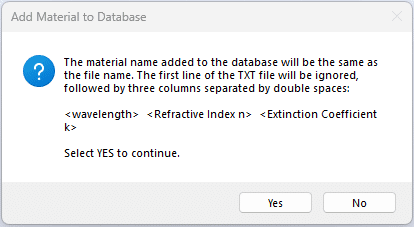
- In the file browser, locate and select the material TXT file. Click Open.
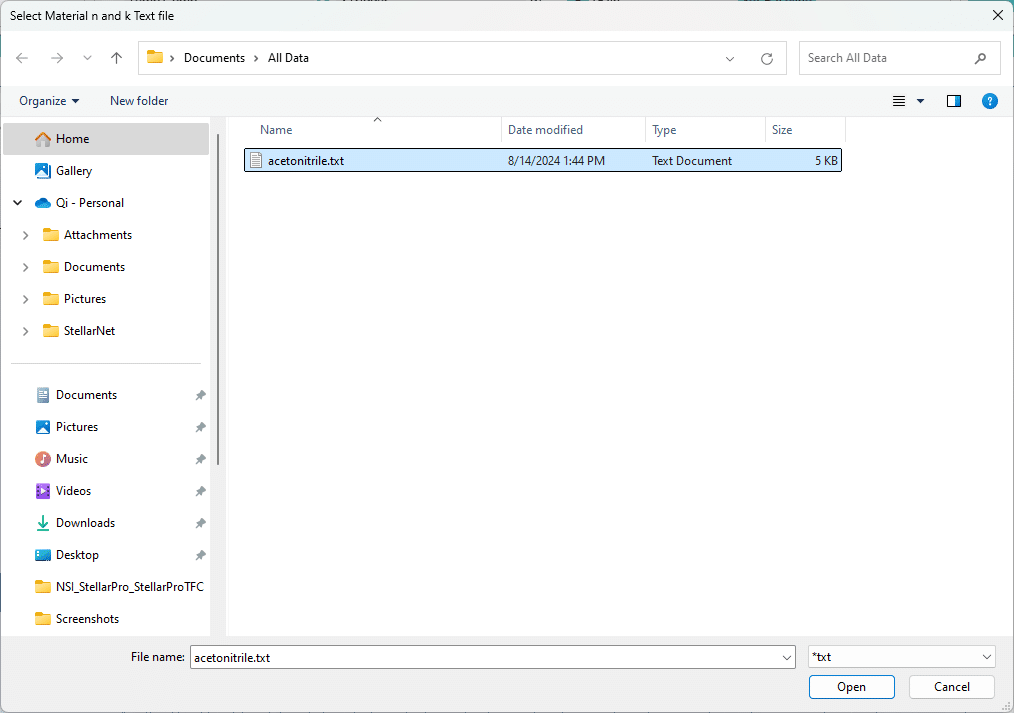
- If the material is added successfully, you will see a confirmation popup.

- The newly added material will appear at the end of the material type dropdown list when you are creating the recipe.
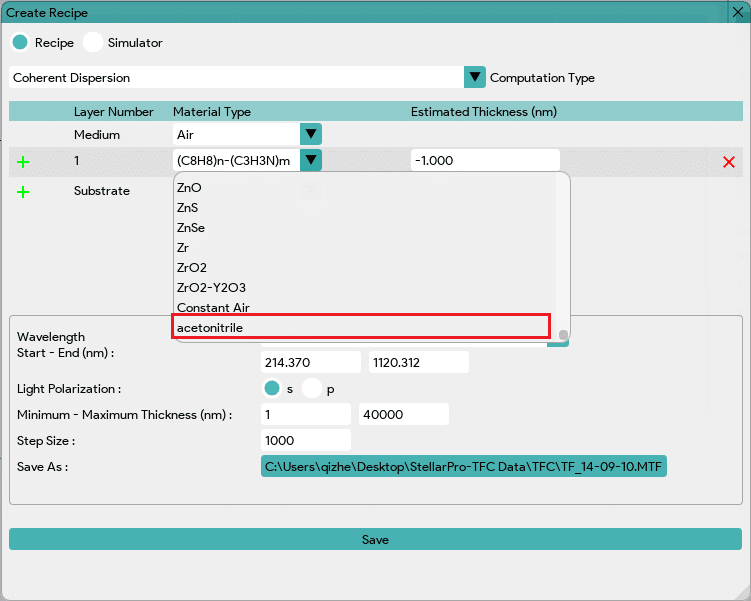
- If the material is not added successfully, please double-check the file format.
Add Wavelength-Independent Material to Database
If the materials are not wavelength-dependent, a constant value for refractive index (n) and extinction coefficient (k) can also be stored in the database without a TXT file.
- Click “Create Recipe”.

- In create recipe window, click on material type in any layer and select the first option: “Enter constant Refractive Index (n) and Extinction coefficient (k) …”
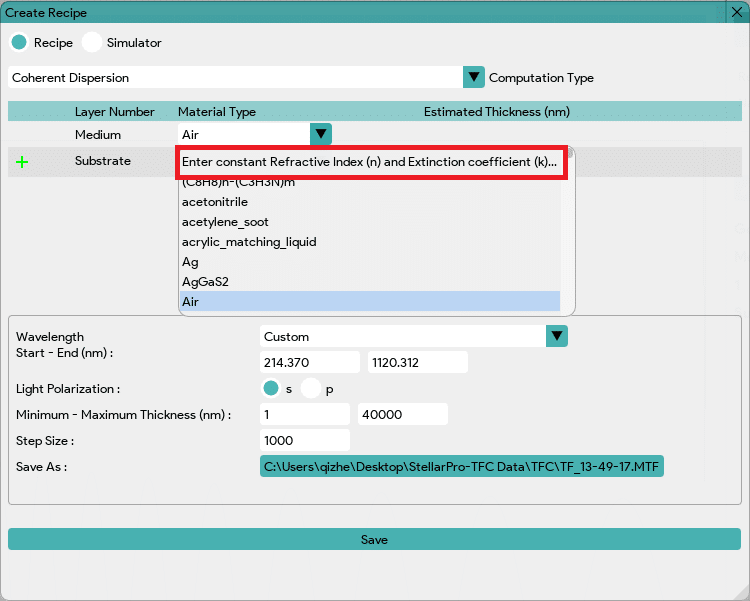
- Then a pop window like below will shows up and asking to enter the material name along with the constant n and k values for that material.

- Once all information are filled out, click on Set to add to the database. If the sample is added successfully, you will see a confirmation popup.

- The newly added material will appear at the end of the material type dropdown list when you are creating the recipe.

