- Go to “App Setup“, in the “General Setting“, and click “Create New Library“.
- Enter the name for the library folder and click save.
- Click “Change Library” and select the library that you would like to work with.
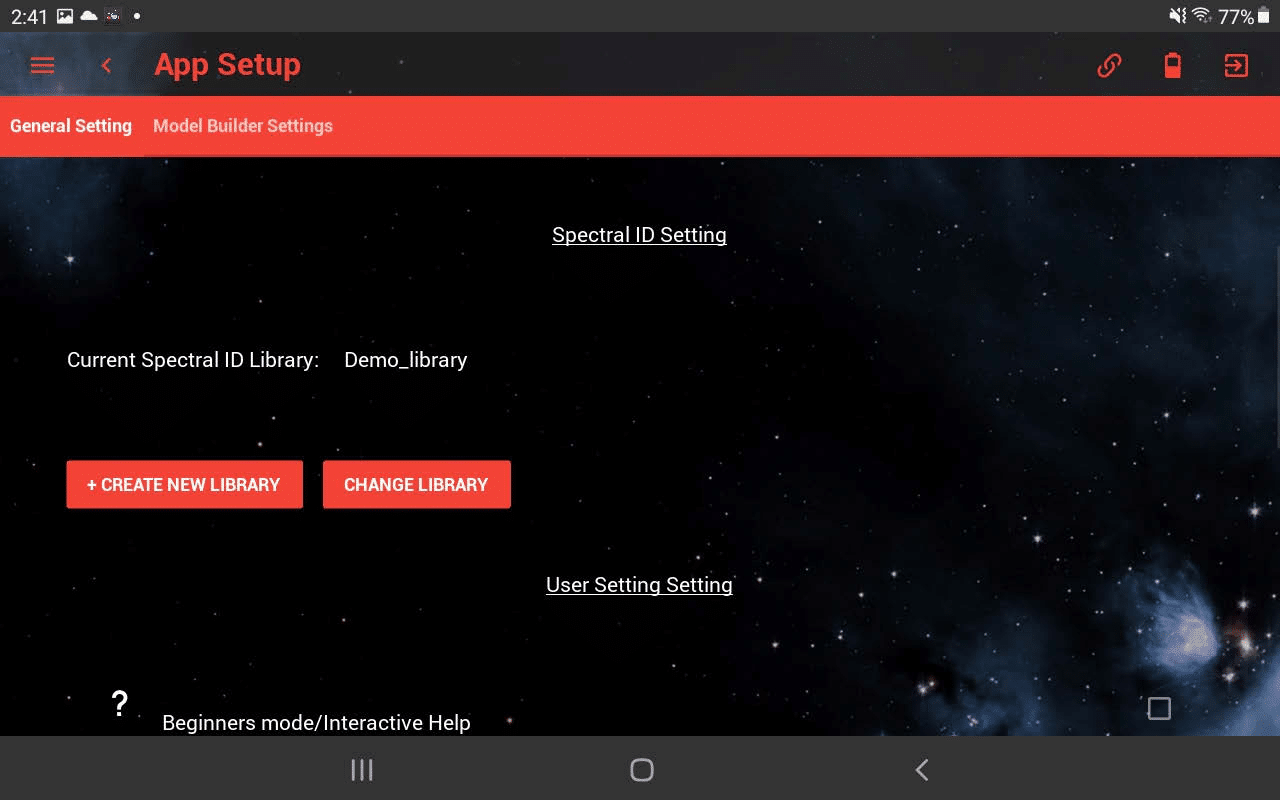
- Navigate back to the home page and tab on “Spectral ID” on the right panel. The current Library will display the name of the library that you are working on.
- Follow the same measurement procedure to capture the sample data.
- Click “Add to Current Library” to add the captured sample into the working library.
- In the popup window, enter the sample name and click save to save the sample.
- Repeat Step 5 to Step 7 to add samples and the sample in the working library can be viewed or removed by click on “View current library”.
- Spectral ID matching process will start when data size reaches 3. Thus, at least 3 samples are needed for spectral ID matching.
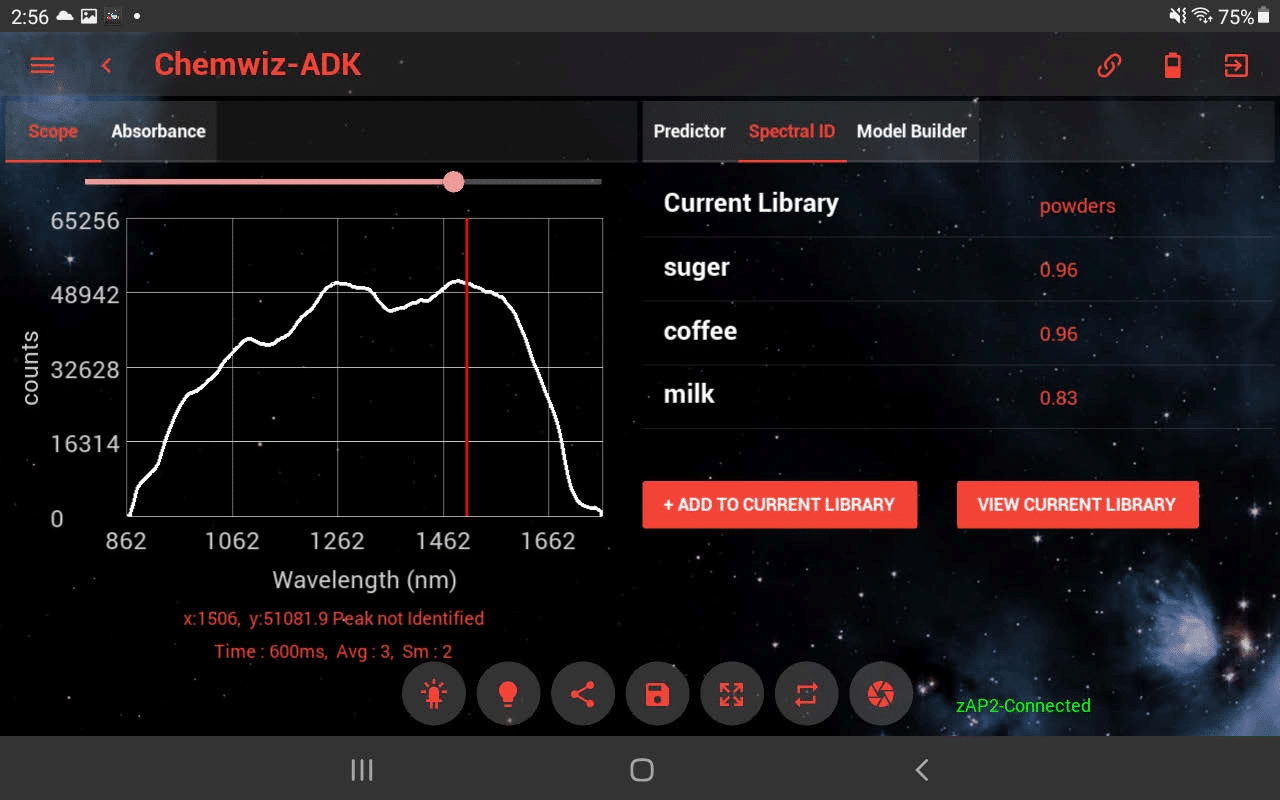
- Click Save Data button while in the “Spectral ID” tab to save the spectral ID matching results.
|