- Turn on the computer. Open the StellarNet software by double clicking on the desktop icon SpectraWiz to open the application.
- When you first open the software, you should see a screen that looks like:
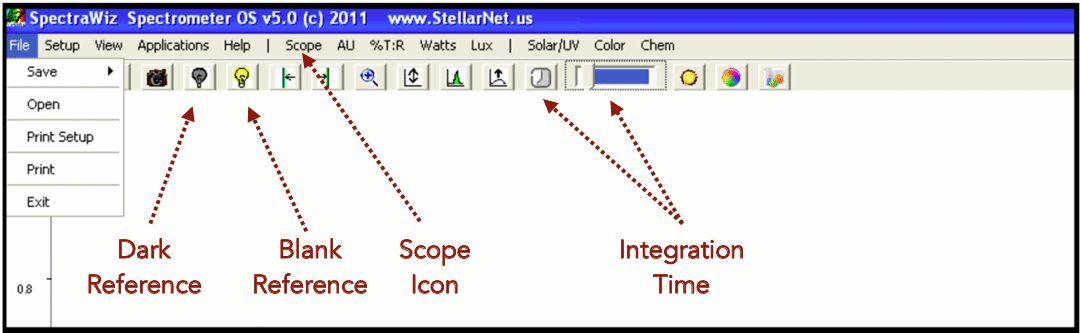
- Click on the Scope icon (highlighted above). This will show you the number of counts (photons) the detector receives. You should see a spectrum of counts versus wavelength.
- Remove the cuvette holder cap. Place your most concentrated standard cuvette into the cuvette holder and replace the cuvette holder cap.
- Set the integration time so that your spectrum, in the SCOPE mode, is not saturated but as close to 65,000 counts as possible. Click on the integration time icon
 (and type in a value between 1 and 1000 ms) or use sliding scale
(and type in a value between 1 and 1000 ms) or use sliding scale  . In the first picture below, the spectrum is correctly optimized to be right below the saturation limit (65,536 counts). If a portion of the spectrum is off the screen reduce the integration time. The goal is to maximize your signal in SCOPE mode. You want to adjust your integration time until the spectrum fills most of the SCOPE graph (65,000) without saturating.
. In the first picture below, the spectrum is correctly optimized to be right below the saturation limit (65,536 counts). If a portion of the spectrum is off the screen reduce the integration time. The goal is to maximize your signal in SCOPE mode. You want to adjust your integration time until the spectrum fills most of the SCOPE graph (65,000) without saturating.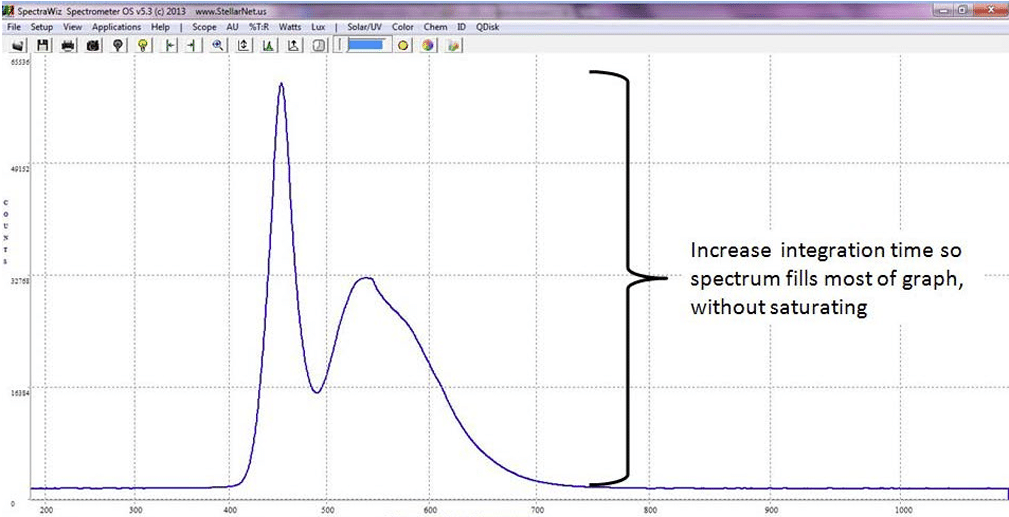
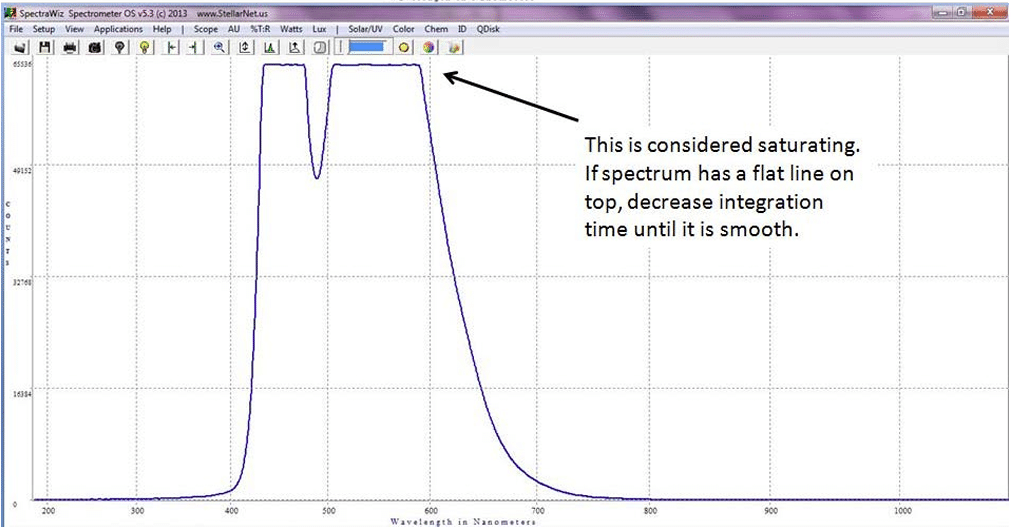
- Take a dark reference. Press the red button on the back of the light source (orange box). The button will be pressed in if the LED light is on. If the button is not pressed in then the LED light is off. After several minutes, the baseline will settle (A).
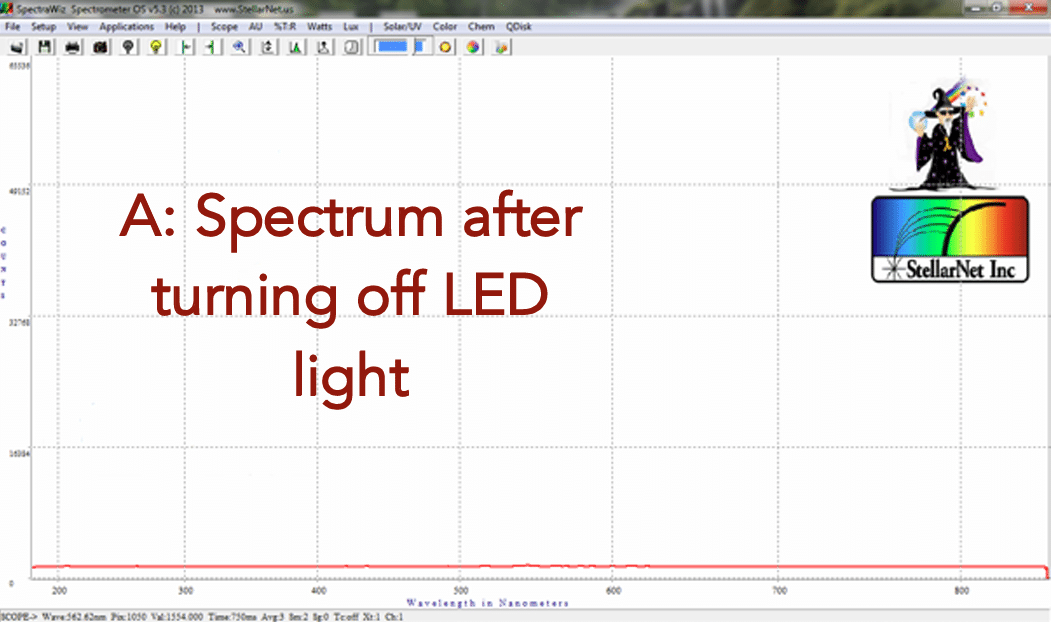
7. Once the baseline has settled, click on the dark light bulb icon in the toolbar at the top of the screen. The baseline will drop to zero (B).
in the toolbar at the top of the screen. The baseline will drop to zero (B).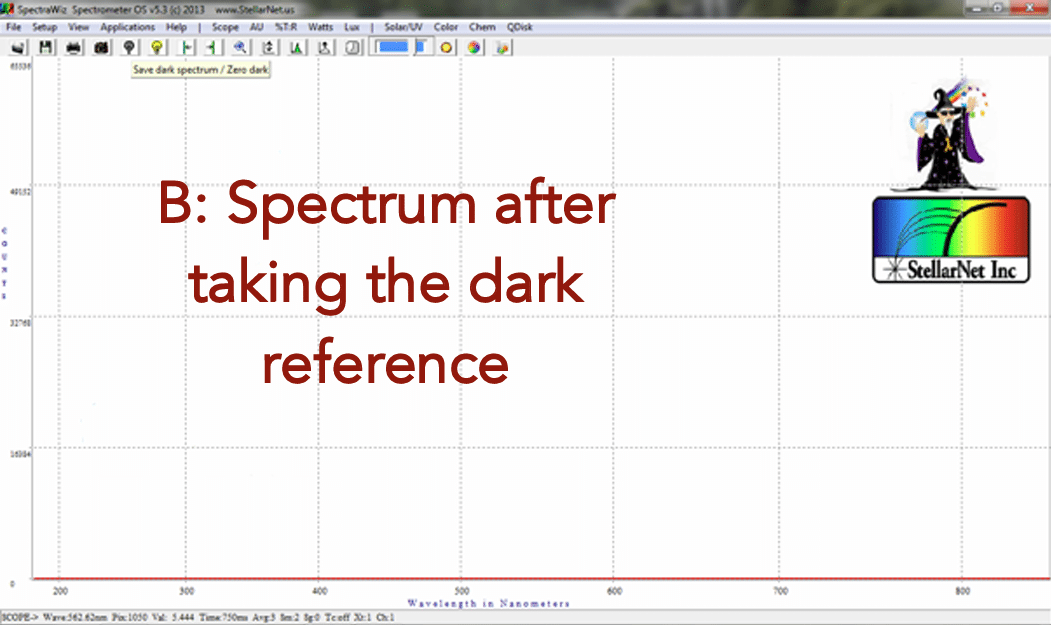
Taking Fluorescence Measurements
- Turn LED light on. Press the red button on the back of the light source (orange box). The button will be pressed in if the LED light is on. If the button is not pressed in then the LED light is off.
- Remove the cuvette holder cap. Place the most concentrated standard cuvette in the cuvette holder and replace the cuvette holder cap.
- Remain in Scope mode. The instrument will now display the photon count (intensity) versus wavelength in real time.
- To find a peak, use the mouse to right click on either of the following icons:

The left arrow will find a peak to the left of the vertical line in the spectra. The right arrow will find a peak to the right of the vertical line in the spectra.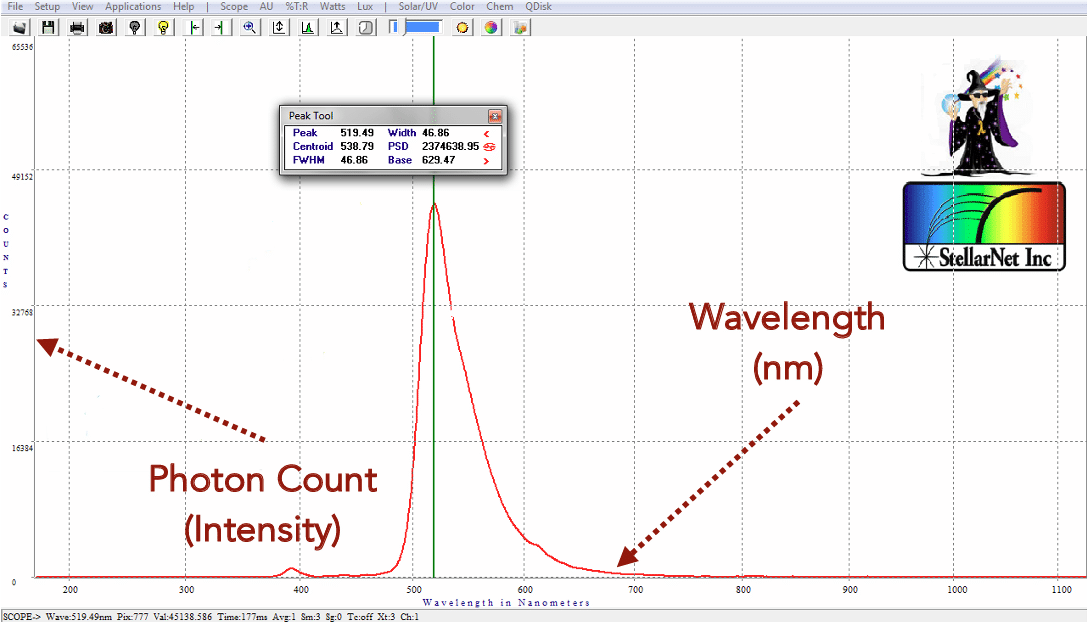
- You can also right click directly onto the spectrum to find the photon count of a specific wavelength. To find the specific wavelength your cursor is at, look to the bottom of the spectrum. Wave gives the specific wavelength and Val gives the photon count for that particular point in the spectrum.

