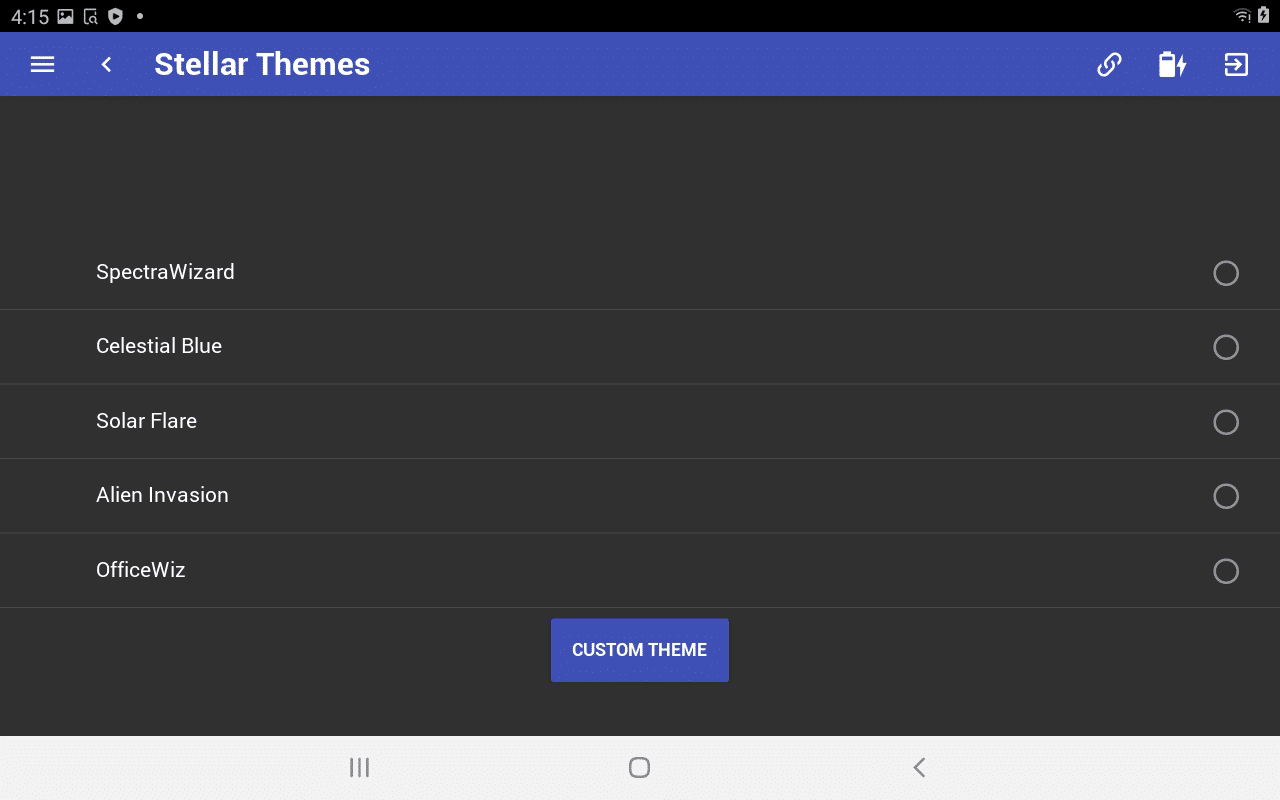The left side menu is the ColorWiz’s main menu containing Review Data, Device Settings, App Setup, Stellar Themes, and About Section.

Review Data
Selecting the Review Data menu item allows you to browse all of the existing saved spectra you have taken. All systems will also be delivered with DEMO spectral data. This option lists all .TRM files located in the ColorWiz folder. Select multiple files and use the check button to view overlaid spectra.

Device Settings
The Device Settings menu option allows you complete control of the main colorimeter parameters. These are integration or exposure time, scans to average, and pixel smoothing. You can also toggle on and off temperature compensation. Device setting parameters are saved to a system configuration file and are remembered when the software is re-opened. When using the system as a colorimeter once your settings are optimized you rarely have to change them.

App Setup
The App Setup menu option allows you to load or re-load a saved color as a color reference standard. Once you load a color reference standard, the a delta E value will appear on the color swatch screen. This delta E is the new measured value compared to the loaded color reference standard. All reference standards and saved files will be found in your ColorWiz directory.

Stellar Themes
This menu option allows you to choose the color theme of the app! Choose from SpectraWizard purple, Celestial blue, Solar Flare red, Alien Invasion green, and Office Wiz white. Or design your own color to go along with your company or university.